
Workspace Tools
Visible when you have something selected.
Workspace tools are the tools that appear above a selected element. When you hover over any of these tools, you’ll see a preview of what that tool will do. Don’t click the tool if the preview shows a result you dislike - the graphic will remain unchanged and revert back as soon as your mouse leaves the tool.
If you do like the preview, clicking the tool will save the changes.
When only one element is selected, only four overlay tools will appear above your selection. This is because some tools require at least two elements selected to have an effect.
Flip Tools
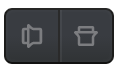
The two tools on the right flip your selected elements; the right tool flips it over the y-axis while the left tool flips it over the x-axis.
Move Forward/Backward Tools
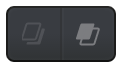
The two tools on the left changes the order of elements (i.e. move them forwards, or backwards). To move your selection backward, click the right tool. To bring your selection forward, click the left tool.
If you want to move your selection all the way to the very front or very back, hold down your ⇧ shift key when clicking the tool.
Geometry Tools
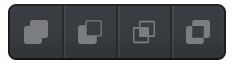
The geometry tools appear when you have more than one element selected, which is not text. These tools don’t work with text (yet), so they won’t show if any text element is selected.
Geometry tools allow you to combine several elements into one new element by merging, subtracting, intersecting or differing all the paths you’ve selected to combine.
- Merge tool adds all of your paths together, to create a new paths.
- Subtraction tool a new path is created by taking the top paths, and cutting their shapes out of the bottom path.
- Intersection tool creates a new path by only including the area where every selected path overlaps.
- Difference tool is the opposite of the intersection tool - it creates a new path by by only including the areas where selected paths do not overlap.
