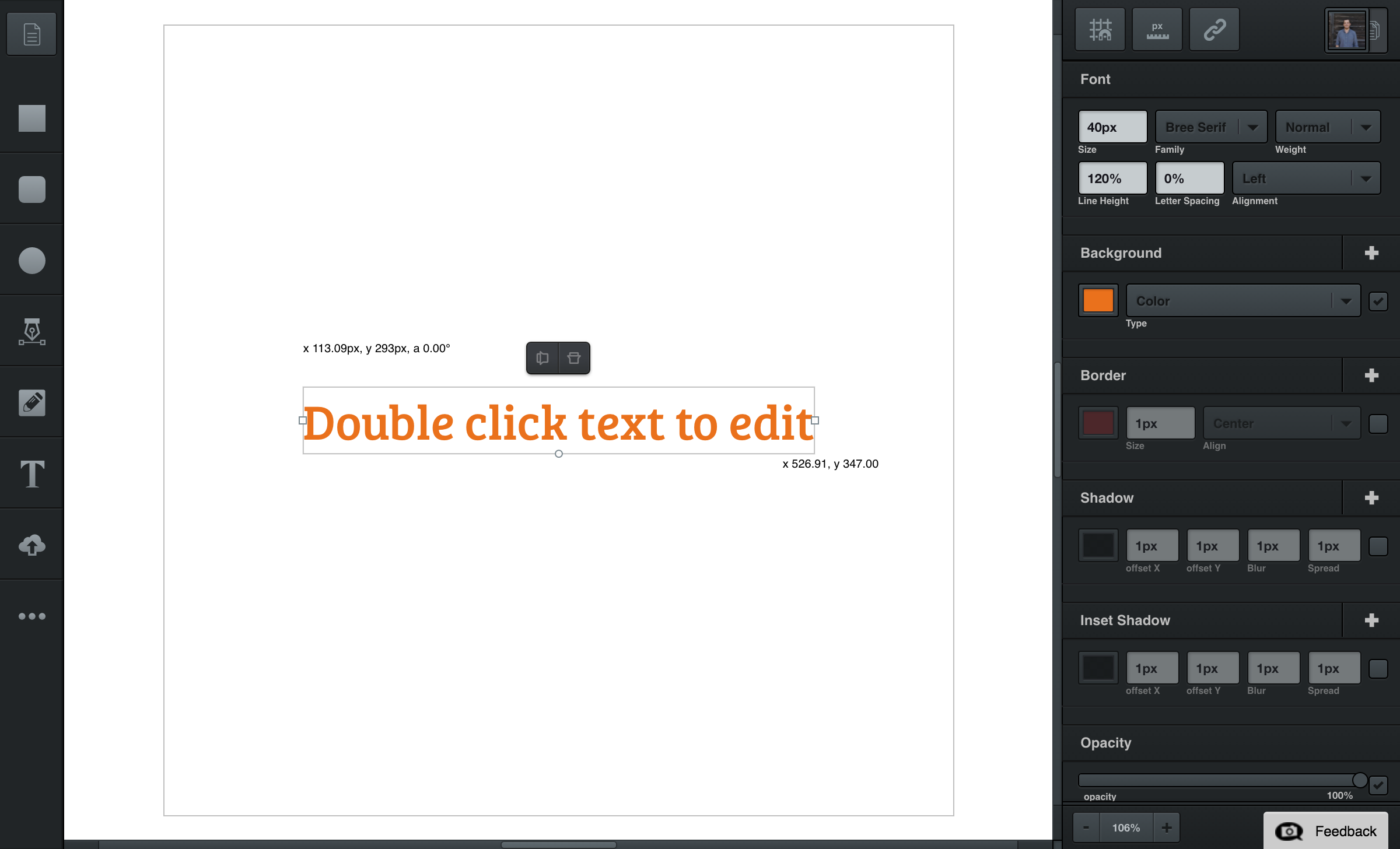
Editing Text
Double-click text to edit.
title: Editing Text description: Learn how to edit text in Vectr, a free vector graphics editor. section: Workspace order: 6
screen: vectr-editor-edit-text.png
tip_title: Editing Text tip_text: Double-click text to edit.
tip_x: 35 tip_y: 43.25
There are two types of text boxes in Vectr: bounded text and boundless text. The editing for both types are a bit different, so let’s dive into them.
Editing Boundless Text
Boundless text does not have bounds – it’s not limited to a certain width, so you can type on and on forever. Boundless text has three control handles: (1) round control handle on the bottom, (2) one square control on the right, and (3) one square control on the left.
Resizing: The round control handle on the bottom is used to resize boundless text. In other words, it’s used to adjust font size. To do this, simply click and drag the round control handle.
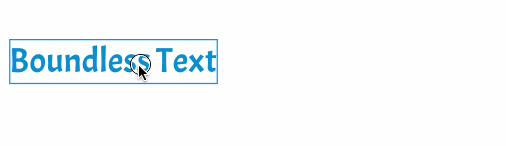
Converting from Boundless to Bounded: If you drag the square control handles on either side of boundless text, you’ll convert your text into bounded text.
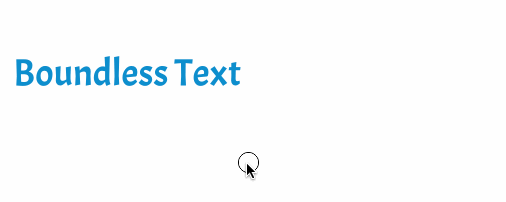
Editing Bounded Text
When you drag the control handles of bounded text, you’ll adjust the boundaries of your text. The font size of the text will remain the same. To change the font size of bounded text, you’ll need to adjust the font size in the font filter (more on that here).
Note that if the text is larger than your boundaries, any text that overflows outside your boundaries will be hidden.

