
Upload Images
Click to upload. Or, simply drag & drop your image.
There are two ways to insert an image into your design.
Uploading Image Tool
One way to insert an image is with the insert tool. Click the insert tool and choose an image from your computer, which will be imported into your design.
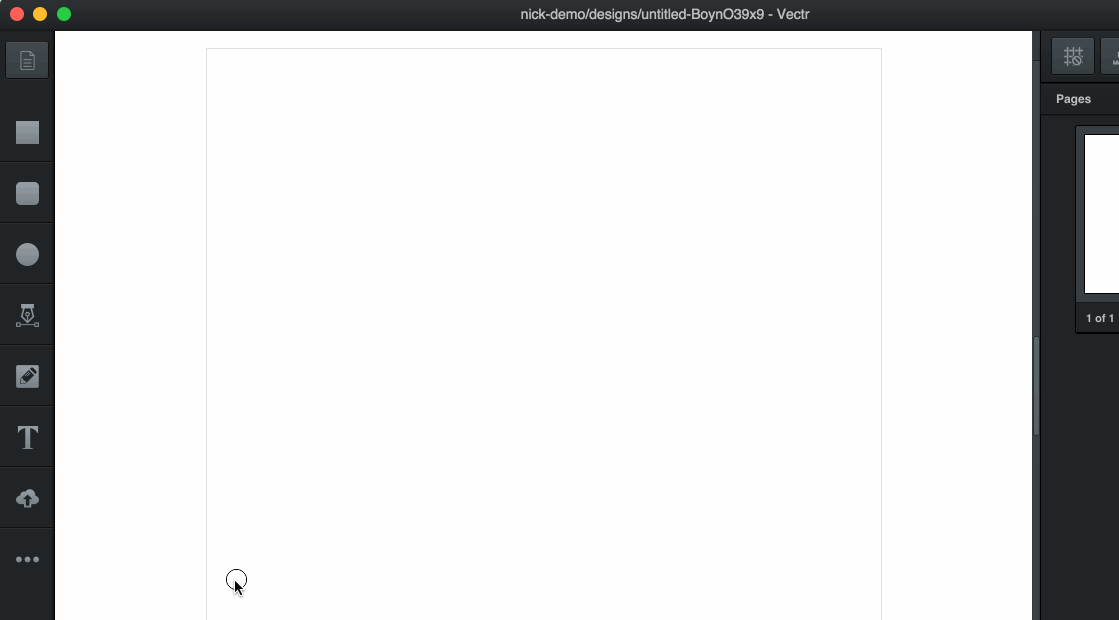
Drag & Drop
Another way is to drag and drop an image from your computer onto the workspace.
Image Upload Previews
When an image is inserted into your workspace, a low-quality (i.e. blurry) image will appear first. Hold your horses and exercise patience! This is just a preview, and Vectr is working hard in the background uploading a high-quality version of your image. By letting a blurry image appear first, you can continue working on your design without interrupting your flow or disrupting your zone.
The high-quality image will appear as soon as Vectr finishes uploading it - wait time can be different for each image. Also, one important concept to understand about images in Vectr is that each of the images uploaded will actually create a vector path with a background image. Inserting images as vector paths with image backgrounds gives you much more flexibility and power editing your images.
