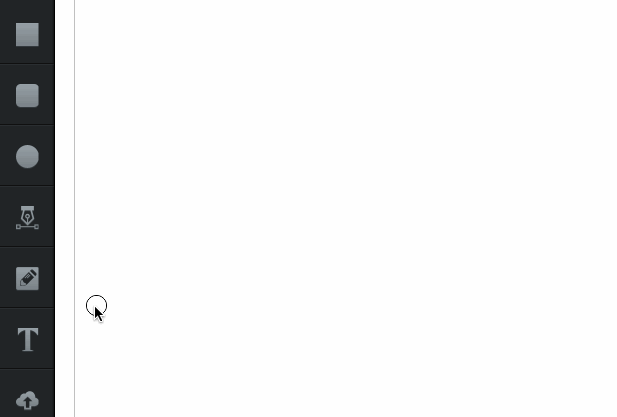Drawing Paths
Use Pen & Pencil tools to draw paths.
You can draw crisp vector paths one point at a time with the pen tool, or draw them freehand by continuously dragging your mouse with the pencil tool.
Pen Tool
The pen tool lets you create custom lines and shapes, one point at a time. Select the pen tool and click on your workspace to start drawing a path; each time you click, you’ll add another point to your vector path.
To stop adding new points, press the esc or ⏎ enter key. You can close your vector path (to create a closed shape), by clicking back onto the initial point.
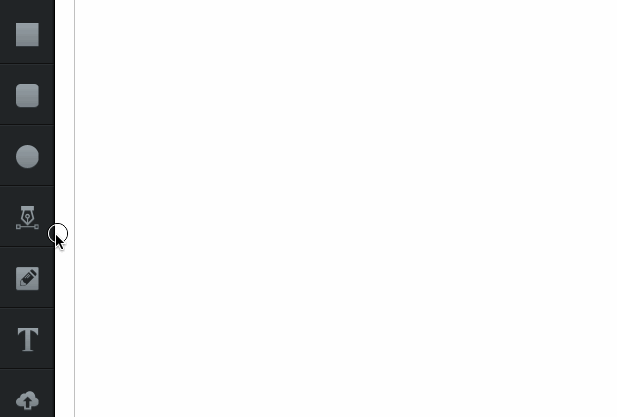
Pencil Tool
Both the pen tool and the pencil tool allow you to draw lines and shapes with vector paths. But where the pen tool you draw just one point at a time, the pencil tool lets you draw freehand - endless lines, curves, and squiggles.
Select the pencil tool, click on the workspace and keep your mouse held down to draw. Release your click when you’ve finished drawing your path. To close your vector path and create a closed shape, release your mouse only after you’ve dragged your mouse all the way back onto your initial point.