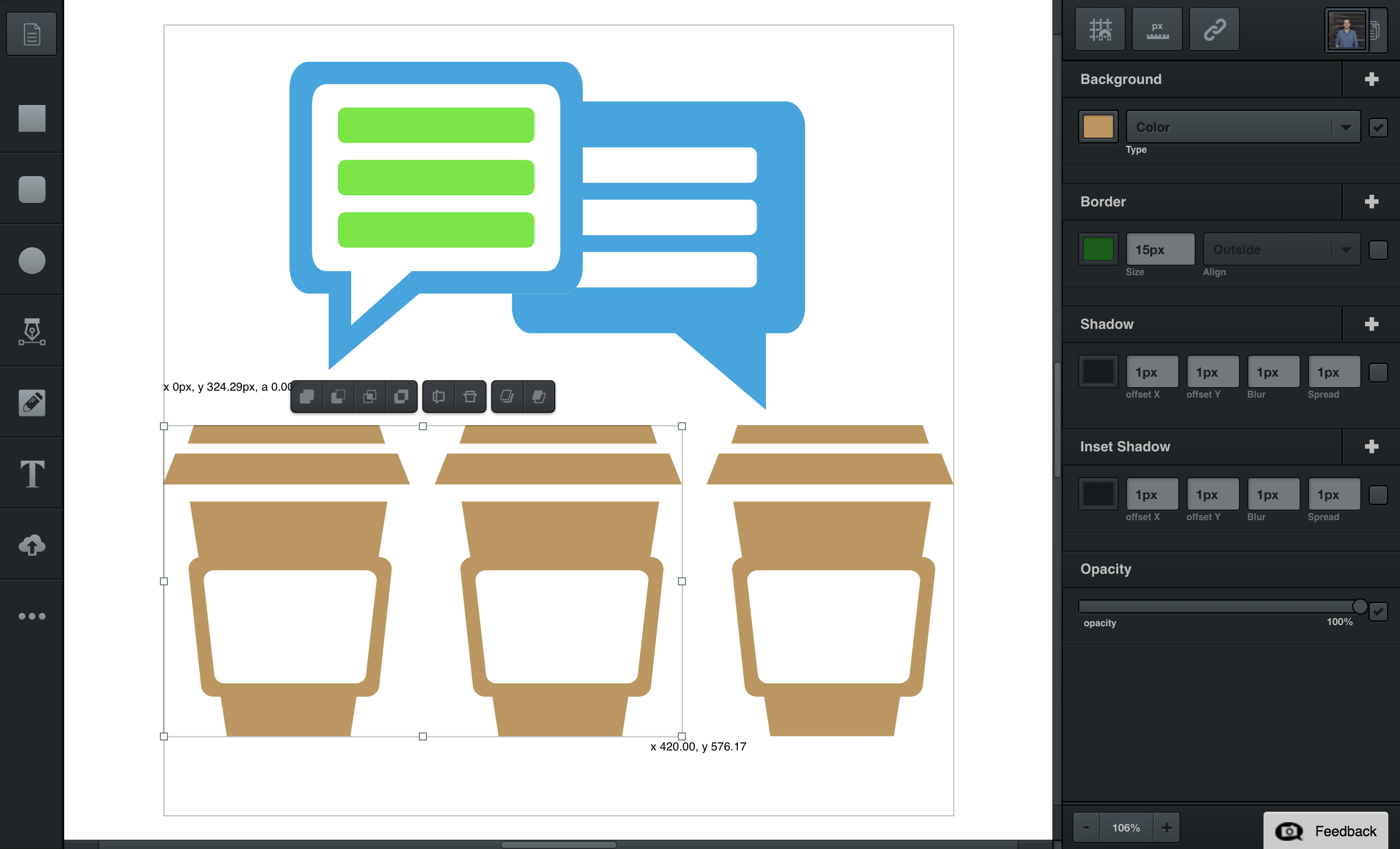
Filters
Filters are visible when you have something selected.
The filter menu appears in the Editing Panel when a path is selected. It has five different filters: backgrounds, borders, shadows & inset shadows, and opacity.
When text is selected, you also have one more filter, which is the font filter.
Disabling Filters
You can disable any filter by clicking the checkbox found on its right side. Of course you can also click the checkbox again to re-enable it.
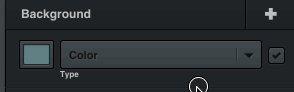
Adding Filters
You can add a filter by clicking the add button on the top-right corner of each filter section next to the filter name.
It’s possible for your elements to have multiple backgrounds, multiple borders, and multiple shadows. This gives you the power to achieve a wide range of styles in just one simple element.
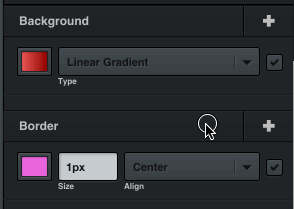
Sorting Filters
When more than one filter is added to a section, the filter which is on top in the sidebar, will also be on top in your design. You can change this order by dragging your filters up or down to sort them.
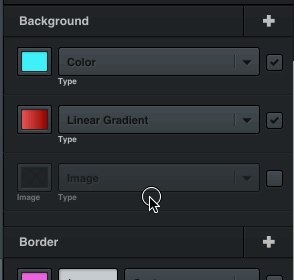
Deleting Filters
Delete a filter by dragging it outside the Editing Panel, until you see a message that says “Remove Filter”. When you see this message, release your mouse to drop the filter and it will be deleted.
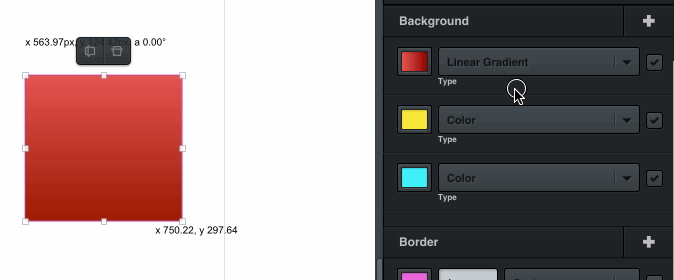
Note that each section needs at least one filter, so you can’t delete the last filter in each section, but you can disable it.
