
Pages
Pages are visible when you do not have a selection.
When you have nothing selected, you’ll see Pages and Page Settings appear in the Editing Panel - endless possibilities lie within a blank page  . All of your design’s pages will be displayed as a page preview in the sidebar’s Editing Panel.
. All of your design’s pages will be displayed as a page preview in the sidebar’s Editing Panel.
Adding Pages
The good news is you can create more than one page by clicking the add page icon on the top-right corner of the Pages sidebar. Now you can keep adding pages to your heart’s content.
Deleting Pages
To delete a page, click the delete icon on the bottom-right of the page preview. Alternatively, you can also drag your pages outside the Editing Panel, and drop them to delete.
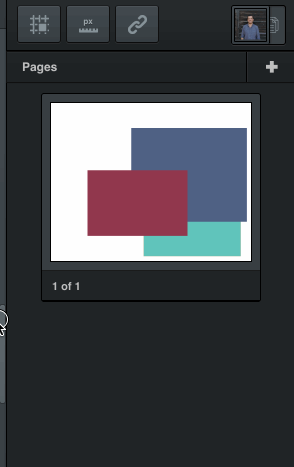
Selecting & Re-Ordering Pages
You can sort your pages by dragging them in the sidebar. To make sorting pages easier, you can select and sort more than one page at a time. This way, more than one page can be sorted or deleted at a time.
If you hold the ⌘ command key while clicking a page, it will add or remove that page from your selection. If you hold shift when clicking a page, it will select a range of pages between the page you’ve just clicked and whichever page was already selected.
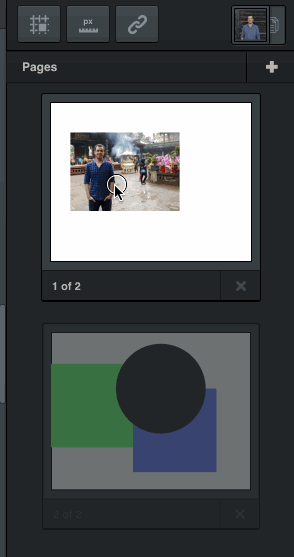
Page Settings
In the Page Settings section, you can customize the width and height of the page. If you’d like, you can also select from a number of common sizes, like A4, or a Facebook header size.
