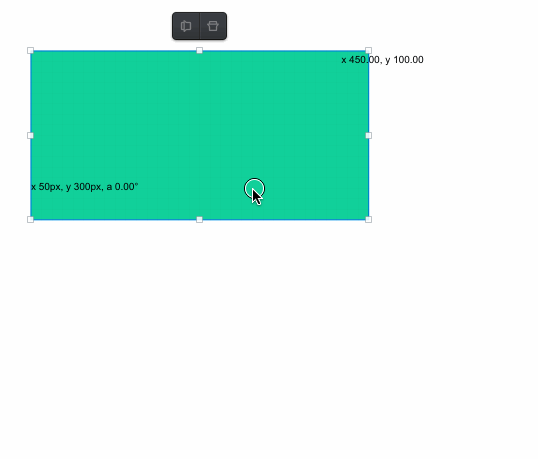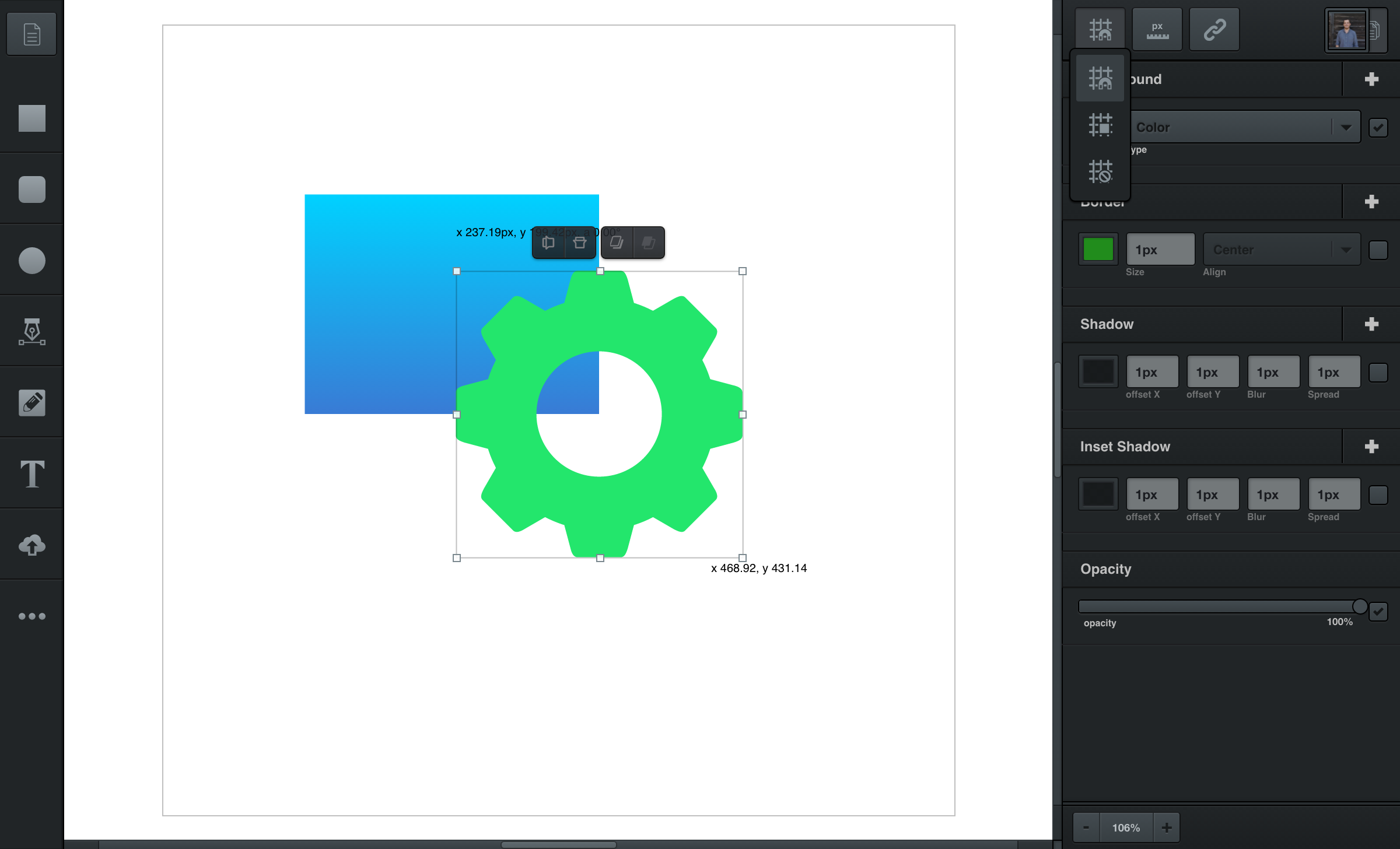
Grid & Snapping
Choose snapping, grid, or turn them off entirely.
The grid and snap lines in your workspace serve as a visual aid and guideline for the composition and alignment of your designs.
Setting Grid & Snapping Mode
In the Editing Panel, the grid/snap icon lets you toggle between three options - these include (1) grid lines on, (2) snap lines on, and (3) both grid and snap lines off.
Just click the grid/snap icon and choose the option you prefer. You may also press your keyboard’s g key to quickly switch between different grid/snapping modes.
Snapping
With snapping turned on, guidelines automatically appear when dragging or resizing an element, which help align your element with other elements in your design and your page bounds.
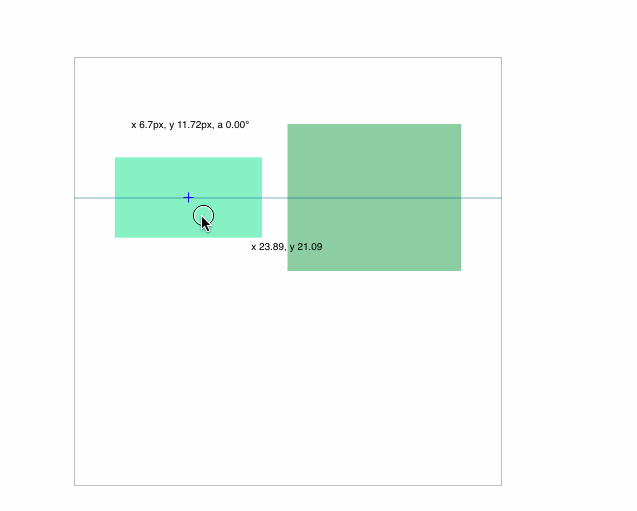
The Grid
The grid automatically divides your page into equal sections and boxes, which is sometimes useful to help create a uniform and organized design.